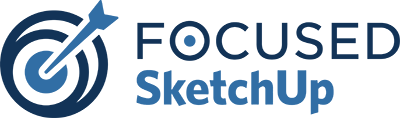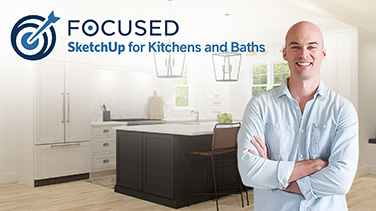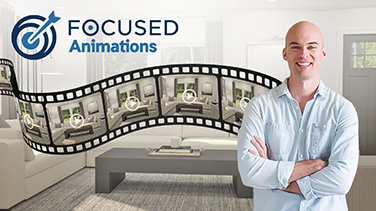SketchUp’s AI Rendering: SketchUp Diffusion Test
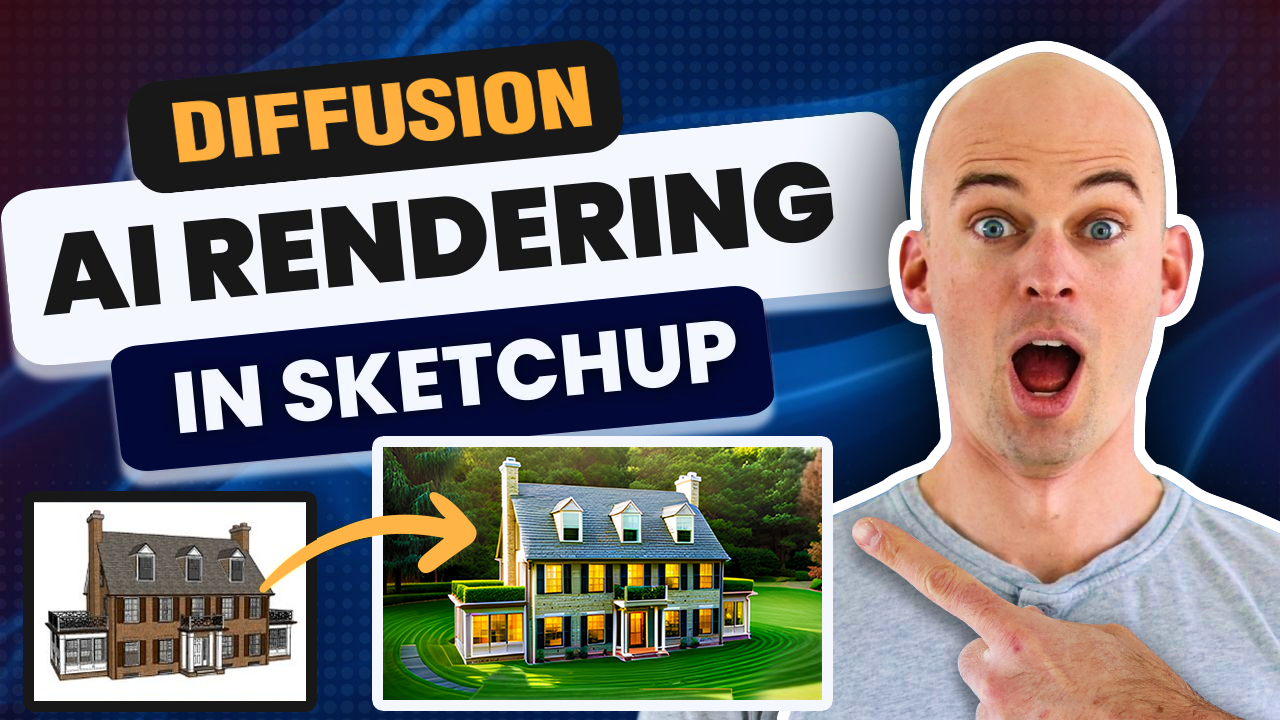
Introduction
Welcome to my review of the brand new artificial intelligence (AI) feature in SketchUp called Diffusion. This new feature was recently launched as part of the SketchUp Labs program and is now available in SketchUp Pro (which does offer a 7-Day free trial). As an expert in teaching SketchUp and V-Ray, I’m excited to dive into this new feature and test its capabilities, keeping in mind we are in the early days of it being released.
In this blog post, we will explore how well AI is working in SketchUp and discuss its potential for rendering. We’ll start by loading an interior scene from the 3D Warehouse and see how the Diffusion feature produces rendered images. Then, we’ll switch gears and focus on an exterior SketchUp model to see if AI can excel in that area. Throughout the post, I’ll provide my honest review of the Diffusion feature and discuss its limitations.
While this AI feature shows promise, it’s important to note that it is still in the early stages of development. As a result, there may be some bugs and limitations that affect its performance. However, I hope to see improvements in the future that will give users more control over the rendering process.
Testing the Diffusion Feature in SketchUp
When you open SketchUp, you may see pop-up screen indicating that SketchUp Diffusion is now available. You can either install from this screen (which did not work for me), or navigate to your Extension Manager and search for the extension there. Once installed, you will see one button available on your toolbar for Diffusion.

Now that I have installed the Diffusion feature in SketchUp, I am ready to test it out and see what it can do. To begin, I will load an example model from the 3D Warehouse to see how the Diffusion feature performs.
Once the model is loaded, I will click on the Diffusion button. A pop-up window will appear with options for prompts and styles. For this test, I will select the “No Style” option and enter a prompt such as “New York Loft” in the prompt section.
In the settings section of the pop-up window, there are settings sliders that allow me to adjust the model geometry and prompt influence. I will leave the default settings for this test.
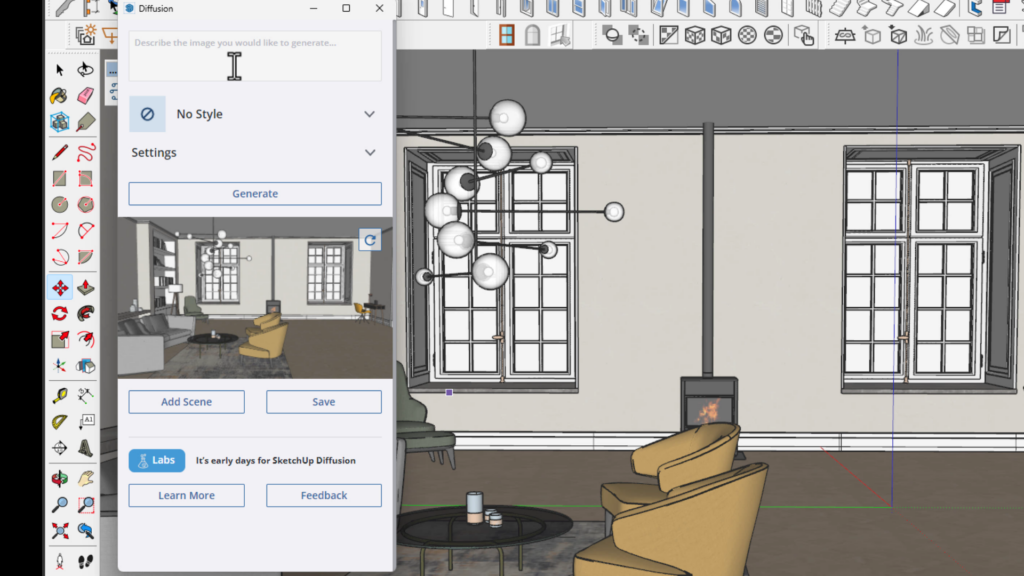
After clicking the generate button, the Diffusion feature will generate three images based on the prompts and settings provided. I can scroll through the images and click on each one to get a closer look.
From my initial testing, it seems that the Diffusion feature has some limitations. It does not always accurately follow the prompts provided and the level of control over the rendering process is limited. The results can be interesting and provide inspiration, but they may not meet the specific requirements of a project.
While the Diffusion feature is still in the early stages of development, I hope to see improvements in the future that will give users more control and accuracy in the rendering process.
Refining AI Renders in SketchUp
When it comes to generative AI rendering in SketchUp, there is a lack of control and precision. While the Diffusion feature shows promise, it is still in the early stages of development, which means there may be bugs and limitations affecting its performance. In this section, we will delve deeper into the challenges and limitations of using AI rendering in SketchUp.
Demonstration of Different Prompts and Results
One of the issues with AI rendering is that it does not always accurately follow the prompts provided. As demonstrated in the previous section, even when specifying input in the text prompt such as “New York Loft” or “brick floor, white walls,” the results may not align with our expectations. This lack of accuracy can be frustrating, especially when trying to achieve a specific design concept. Prompt control is an important part of making AI in SketchUp a power tool that interior designers can use to take their designs to the next level.
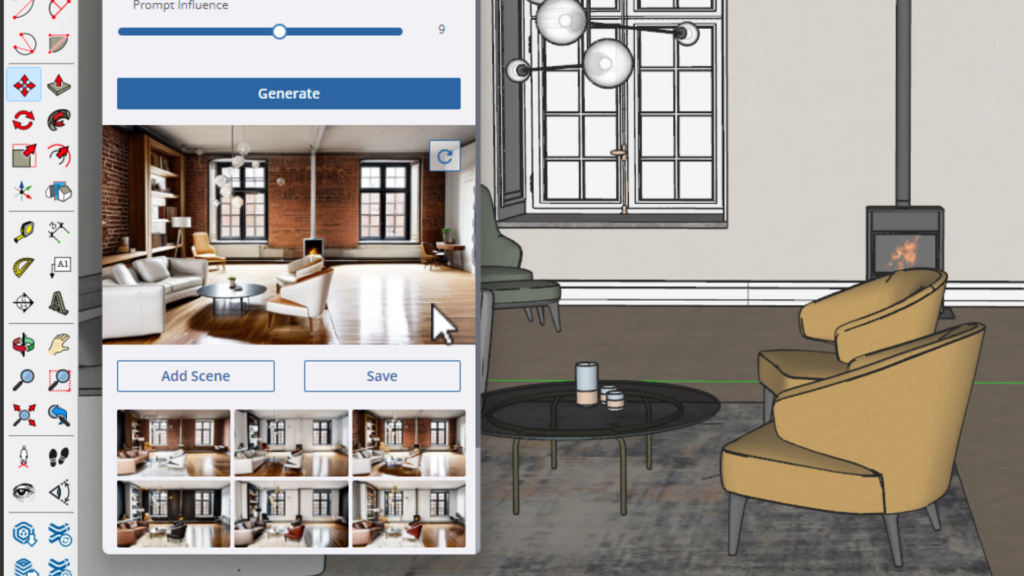
The Prompt Influence Slider
In the Diffusion feature, there is a prompt influence slider that allows users to adjust the impact of the prompts on the results. However, based on the testing done, it is unclear how well this slider functions. The results did not consistently align with the prompts or the influence set by the slider. This further reinforces the lack of control and precision in AI rendering.
Evaluation of Limitations and Challenges
Overall, using AI rendering in SketchUp poses several limitations and challenges. The lack of control and precision makes it difficult to achieve specific design requirements. The results generated by AI may be interesting and inspiring, but they may not meet the specific needs of a project. Additionally, the current state of AI rendering in SketchUp lacks maturity, with bugs and limitations still present.
While AI rendering in SketchUp has potential, it is not yet a reliable tool for professional use or client presentations. The current lack of control and accuracy means that rendering extensions like V-Ray for SketchUp are still the preferred choice for precise and high-quality renders. It is important to keep an eye on future developments in AI rendering, as improvements may provide users with more control and accuracy in the rendering process.
Exploring AI Rendering for Interior Scenes
Now let’s take a closer look at the AI rendering results for an interior living room scene using SketchUp’s Diffusion feature. This feature, although still in its early stages, shows potential for rendering in SketchUp.
Analysis of the AI Rendering Results
During the testing, we loaded an interior scene from the 3D Warehouse and selected the “No Style” option with a prompt of “New York Loft”. The gen AI tool does offer various Diffusion models (or styles) for you to select, but for this test we will not select any preset styles. The Diffusion feature generated three images based on these specifications.
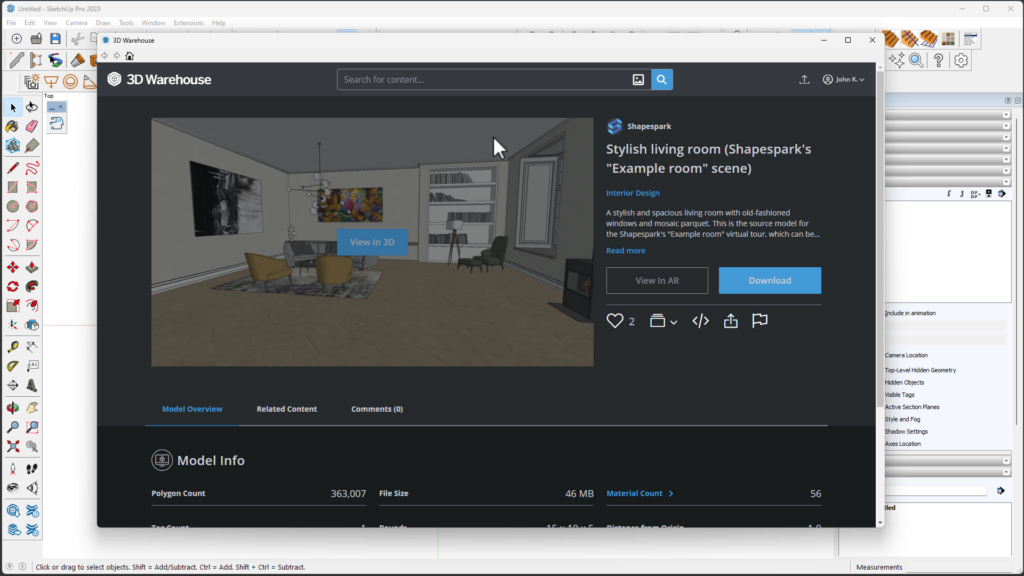
While the results were interesting, they did not always accurately follow the prompts provided. For example, the AI did not consistently include a brick floor or white walls, as specified, and our results looked a little different than what we expected. New features such as Diffusion often are more for ideas during the design process and the creative process.
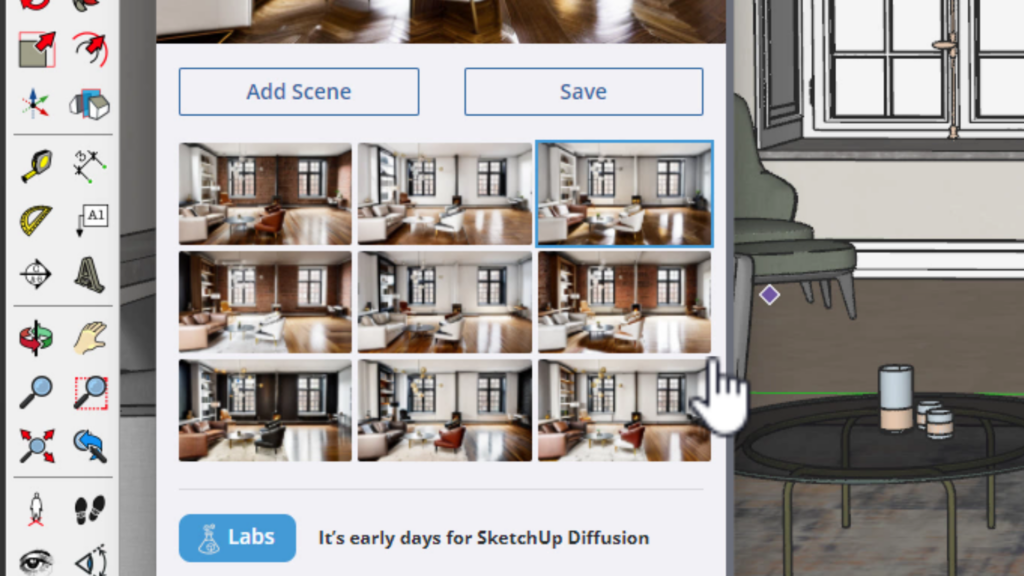
Encouragement to Experiment
Despite the limitations, I encourage you to experiment with different styles and prompts. This can help inspire new design concepts and provide a starting point for further refinement.
Limitations of AI Rendering
One of the main limitations of AI rendering in SketchUp is the lack of control and precision. The Diffusion feature may not always accurately interpret the prompts provided, making it challenging to achieve specific design requirements.
Furthermore, the prompt influence slider, which is meant to adjust the impact of the prompts on the results, did not consistently produce the desired effects during testing. The AI-generated image that Diffusion produced validates the fact that even though the tool has a user-friendly interface, the AI images that this produces are not high quality, and should only be used as a creative vision tool to create design ideas. A much better result can be accomplished using V-Ray for SketchUp, which provides complete creative control of generated images.
LEARN SKETCHUP & V-RAY IN…
Only 7 Days!
Join my upcoming 7-Day SketchUp Bootcamp for Interior Design!

Review of Potential Benefits and Drawbacks
While AI rendering in SketchUp has the potential to provide interesting and inspiring results, it may not meet the specific needs of a project. The lack of control and accuracy means that rendering extensions like V-ray are still preferred for precise and high-quality renders.
However, as AI rendering technology continues to develop, there is hope for improvements that will offer users more control and accuracy in the rendering process. For now, it is important to keep an eye on future developments and use AI rendering as a source of inspiration rather than a definitive rendering tool.
Exploring AI Rendering for Exterior Scenes
Now let’s shift our focus to exploring AI rendering for exterior scenes using SketchUp’s Diffusion feature. While the use of AI in rendering is still in its early stages, it’s worth examining its potential for creating realistic exterior renders.
Demonstration of Rendering a Colonial Revival House Model
For this test, we will load a colonial revival house model from the 3D Warehouse. This model, created by “ror”, will serve as our base for generating AI renders of exterior scenes.

Generating AI Renders for Exteriors – Prompts
Once the model is loaded, we can click on the Diffusion button to bring up the AI rendering options. In the prompt section, we can specify prompts such as “house on the beach,” “ocean in the background,” and “gravel yard.” These prompts will guide the AI in generating the desired exterior scene.
After setting the prompts, we can click on the generate button to let the Diffusion feature generate three images based on the specified prompts and settings. It is nice that the AI algorithms used for the AI render are cloud-based, and not actual processing is done on your own computer. And since this is just another flavor of AI art generators, there are seemingly infinite design possibilities with the use of advanced AI technology, such as Diffusion.
Using the prompt “structured gardens, circular driveway, green grass” with “No Style” selected produced the following three AI renders:
Evaluation of the AI Rendering Results and Their Alignment with the Prompts
Upon reviewing the AI rendering results, it is clear that there is still significant room for improvement. While some of the results may align with the prompts, others may not accurately capture the desired elements, such as the circular driveway or specific landscaping features.
These limitations highlight the current lack of control and precision in AI rendering for exterior scenes. While the AI-generated results may offer interesting and inspiring visuals, they may not meet the specific needs and requirements of a project.
Let’s try one more test…using the prompt “house on the beach, ocean in the background, gravel yard” produced the following AI renders:

Review and Conclusion
Overall, my impression of Diffusion in the latest versions of SketchUp is mixed. While it shows promise in generating interesting and inspiring visuals, it falls short in terms of control and precision. The lack of accuracy in following prompts and the limited control over the rendering process make it challenging to achieve specific design requirements. Having AI tools that also respect model geometry will help this powerful tool create better results, which would make this an incredible AI addition to SketchUp.
As of now, the Diffusion feature is still in the early stages of development, and there are bugs and limitations that affect its performance. It is important to keep in mind that this is the first iteration of AI rendering in SketchUp, and improvements are expected in the future.
LEARN SKETCHUP & V-RAY IN…
Only 7 Days!
Join my upcoming 7-Day SketchUp Bootcamp for Interior Design!

When it comes to using AI rendering in SketchUp, it is necessary to consider the potential and limitations. While it can offer inspiration and creative ideas, it may not meet the specific needs of a project or provide the level of control and precision required for professional use or client presentations.
For precise and high-quality renders, I recommend using other rendering extensions, particularly V-Ray. V-Ray for SketchUp offers more advanced control over the rendering process and allows users to achieve the desired results with accuracy. While AI rendering technology continues to develop, it is important to keep an eye on future advancements that may offer more control and accuracy in the rendering process.
Frequently Asked Questions
No, this new feature in SketchUp is still in the early stages of development and lacks the control and precision needed for professional use or client presentations. While it shows promise, it is not a reliable tool for precise and high-quality renders.
The main limitations of AI rendering in SketchUp include a lack of control and precision. The AI may not accurately follow the specified prompts, resulting in renders that do not meet specific design requirements. The prompt influence slider, which is meant to adjust the impact of the prompts, may not consistently produce desired effects.
No, AI rendering in SketchUp cannot currently replace traditional rendering extensions like V-Ray. The lack of control and accuracy in AI rendering makes it unsuitable for precise and high-quality renders required for professional use or client presentations.
I recommend using V-ray as a rendering extension for SketchUp. V-Ray offers more advanced control over the rendering process and allows users to achieve desired results with accuracy.
Diffusion comes with an active SketchUp Pro subscription. So for current SketchUp Pro users, Diffusion is free to download and use.
No, this feature is not a suitable replacement for those products yet. It lacks control and the ability to refine results to generate an AI image suitable for showing a client.
Need to Learn SketchUp & V-Ray?
I specialize in teaching SketchUp & V-Ray to professionals in the most efficient way possible.